How to Send Your ISEE Score Report to Schools
Tristina Bryant2025-01-13T12:57:32-08:00If you’re feeling confused about how to send your ISEE scores to schools, we’re here to simplify. The easiest way to access, manage, and send scores is through your ERB parent account.
There are a few different opportunities for you to send your score report—while registering for the ISEE, before taking the test, and after receiving your score report.
Selecting Score Recipients While Registering and Before Testing
When you register for your test, you’ll input your student’s registration information and select the date and format of the exam you want to take. . The third section will be the “Score Recipient ” section as reflected in the screenshot below:
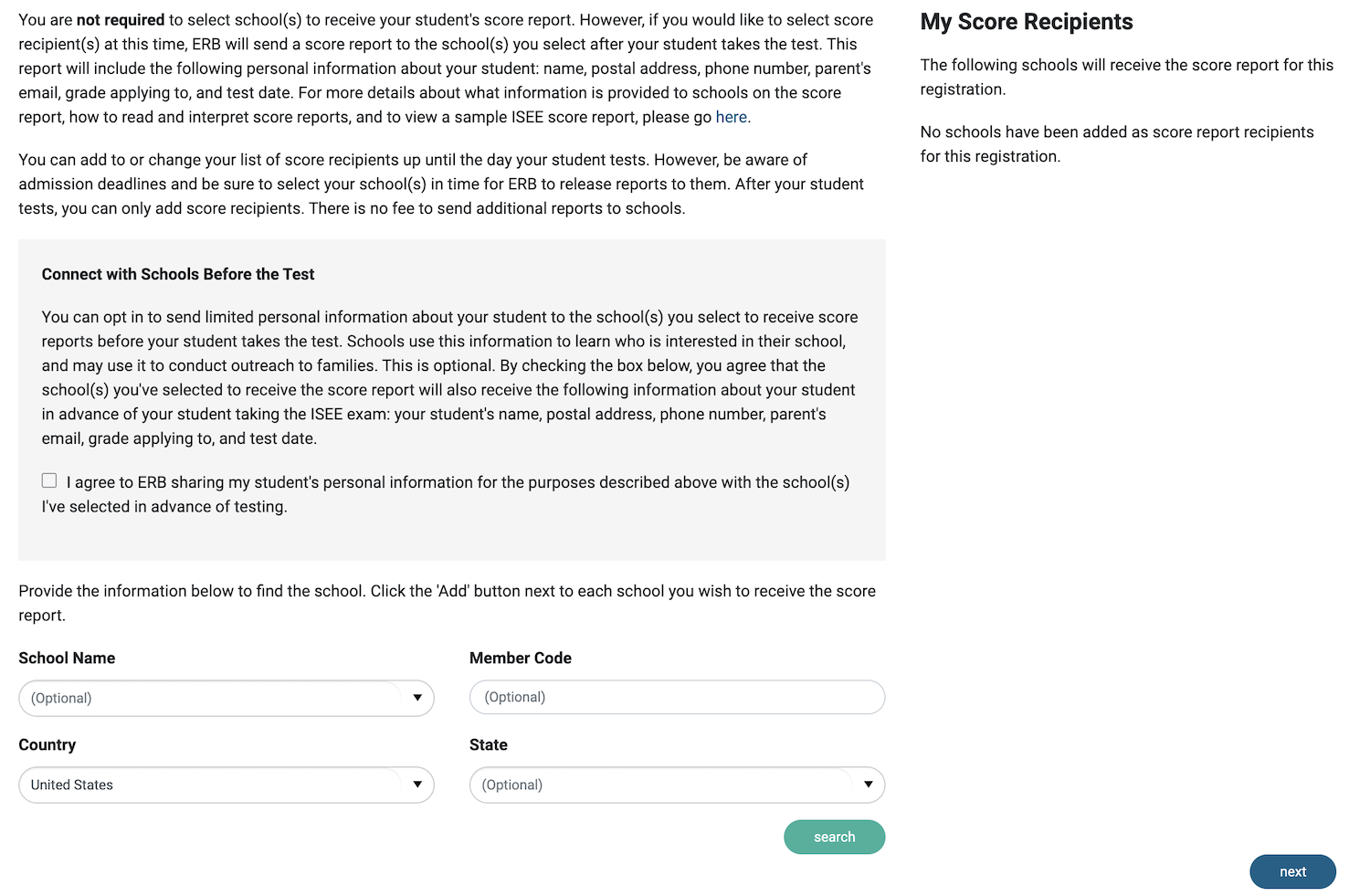
If you choose to add your score recipients during registration, you can search for schools using the school’s name or member code.
If you choose to skip this section and wait to add your score recipients at a later time, you will press “OK” on the confirmation prompt (pictured below).
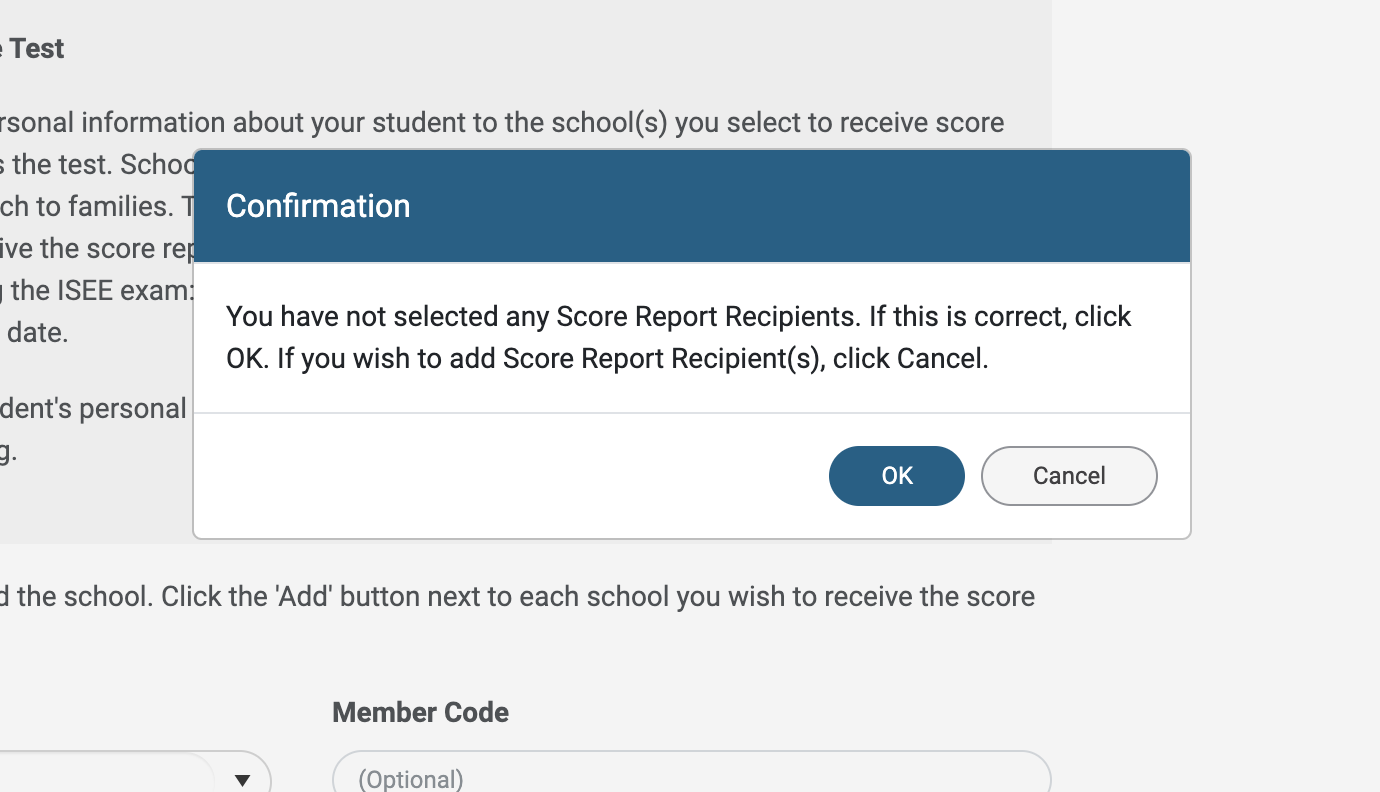
Tip: Because you have the option to select score recipients after you’ve had the chance to see your scores, we generally recommend skipping this step and waiting to add your score recipients until after you’ve received your scores instead. We also recommend that students plan to take the ISEE twice (in case their first test doesn’t go as well as they’d hoped), so you’ll want to wait to send your scores until after you’ve seen both reports.
Accessing Your Scores After the Test
If you take the test on the computer, your scores will be available 3-5 days after testing. If you take the test on paper, your scores will be available within 5-10 days.
Once your scores become available, you’ll be able to access them in your parent dashboard. Click on the child you’d like to see a score report for, and then click on the “Registrations” tab. Under “Score Report” you’ll be able to view any scores that have been released.
Selecting Score Recipients After Testing
Once you’ve received your scores, you’ll be able to update your score recipients within your parent dashboard. In your dashboard, click on the name of the student you’d like to add score recipients for, and then under the title “Score Recipients” click on the green button that reads “+Update Score Recipients.”
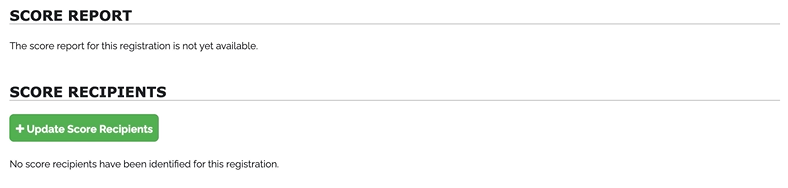
If you’re satisfied with your child’s score and are ready to send your them off to schools, you’re one step closer to completing your application—congratulations! If you still believe there may be room to improve your scores, check out Test Innovators’ personalized ISEE preparation.
Originally published on January 15, 2021. Updated on November 25, 2024.






